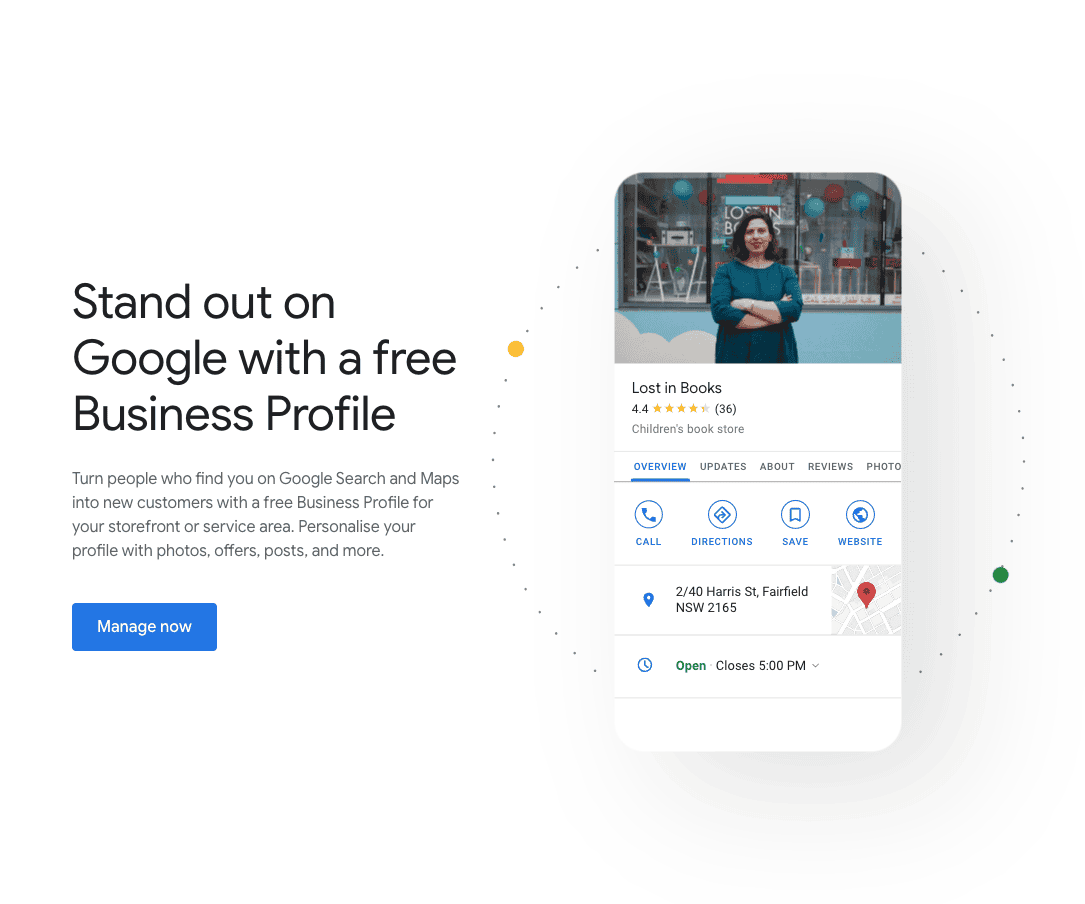TLDR: Learn how to add a manager to your Google Business Profile in 8 easy steps!
Managing your Google Business Profile (GBP), formerly known as Google My Business, is crucial, but it’s easy to get overwhelmed with other responsibilities. For many business owners, maintaining up-to-date business details, like operating hours and services, falls by the wayside, leading to potential customer confusion. Luckily, you can delegate this task by adding a manager to your profile. Here’s how you can do it in eight clear steps:
Step-by-Step Guide to Adding a Manager to Your Google Business Profile
1. Log In to Your Account
Start by logging into the Google account that owns your Google Business Profile. Search for your exact business name on Google to ensure your profile appears as it should.
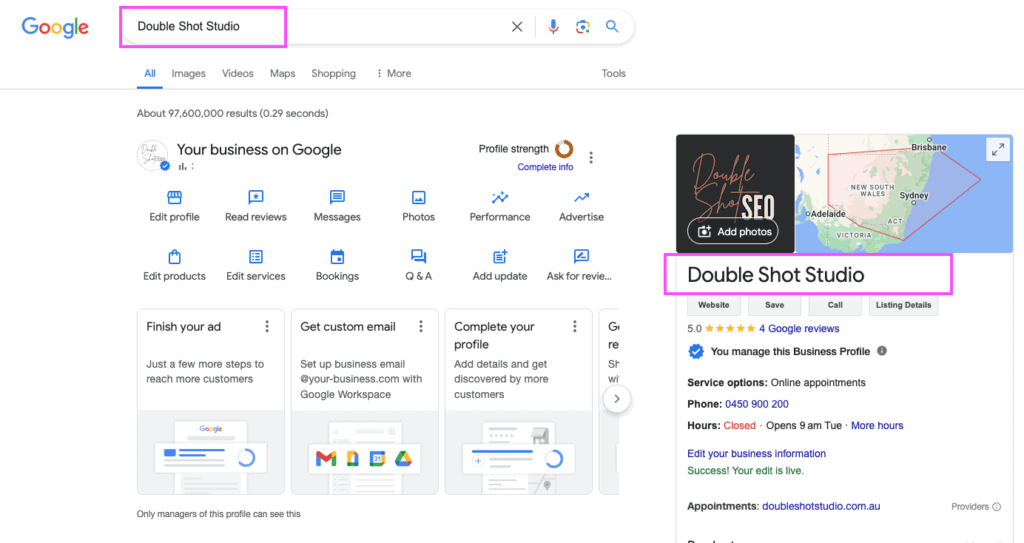
2. Access the Menu
Click on the 3-dot menu icon at the top right of your business profile on the search results page to access additional settings.
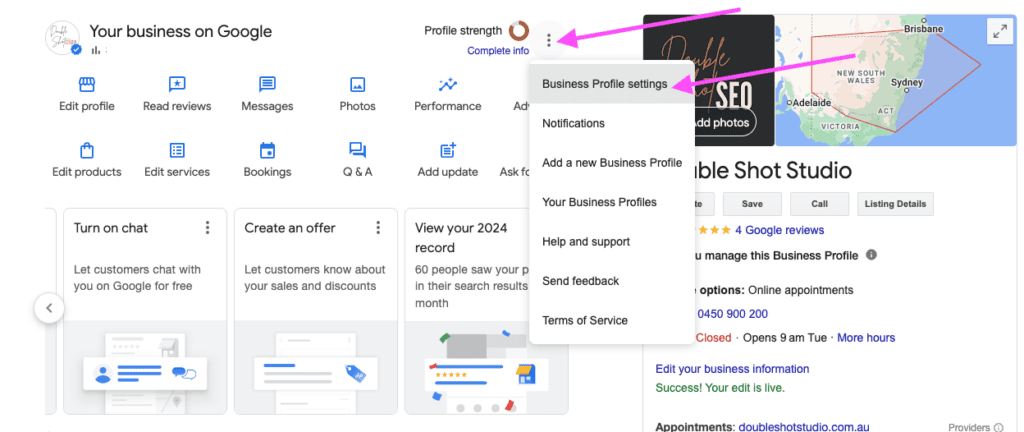
3. Go to Business Profile Settings
From the drop-down menu, select “Business Profile Settings” to proceed to the next step.
4. Navigate to People and Access
Click on the “People and Access” button to view a list of people who currently have access to your profile.
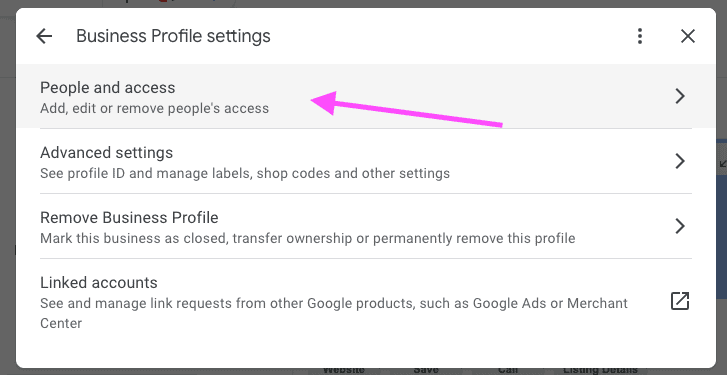
5. Add a Manager
Click the “Add” button, represented by a silhouette icon with a “+”. This will allow you to begin adding a new manager.

6. Enter the New Manager’s Email
Type the email address of the person you want to add as a manager. This could be a coworker, a freelancer, or a representative from a local SEO agency.
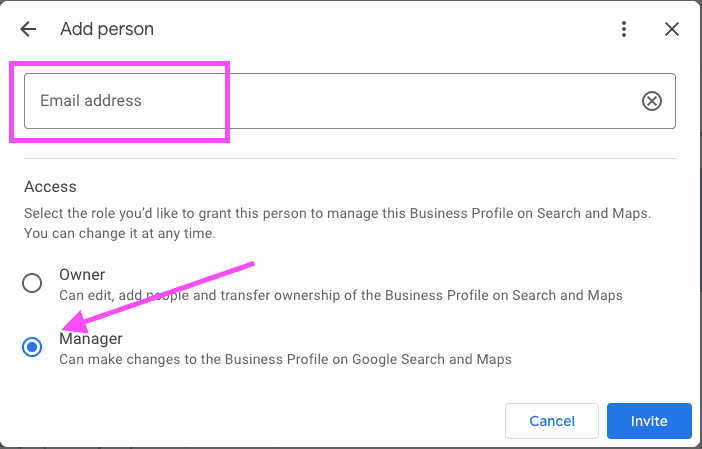
7. Assign the Manager Role
Select the “Manager” role from the available options. This role allows the person to make changes to the business profile on Google Search and Maps but not to add or remove other managers or owners.
8. Send the Invitation
Click on the “Invite” button to send an email invitation to the new manager. Confirm with them to ensure they received the invitation and complete the verification process to start managing the profile.
Establishing Guidelines
Once your new manager is set up, it’s wise to create a Standard Operating Procedure (SOP) document. This will guide them on how to best manage your profile, respond to reviews, update business details, and more. This clarity helps in maintaining a well-optimized business profile that aligns with your operational goals.
Need Extra Help?
At Double Shot Studio, we understand that managing a Google Business Profile is just one part of your digital marketing strategy. Our team specializes in comprehensive local SEO solutions to enhance your digital presence and attract new leads. Ready to boost your local business with professional SEO? Contact us today!
This detailed guide ensures that adding a manager to your Google Business Profile is straightforward, letting you focus more on what you do best—running your business. Let’s keep your business details as fresh as your morning brew, and ensure your digital presence is robust and accurate.