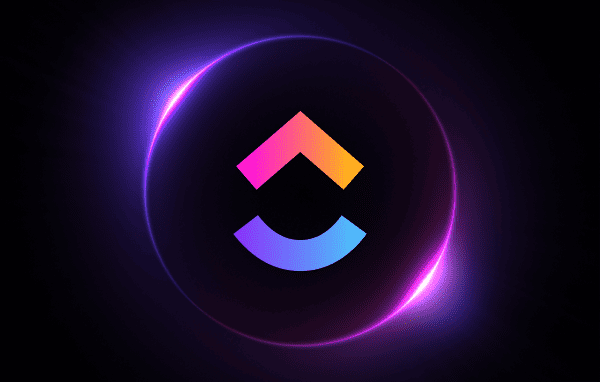ClickUp Custom Task Types: A Double Shot Studio Guide to Getting Organised
Hello, ClickUp enthusiasts! Kaysi from Double Shot Studio here, ready to serve you a dose of ClickUp wisdom. If you’re trying to navigate ClickUp’s Custom Task Types, you’re in the right place. We’re here to demystify it, step by step. Let’s dive in!
What’s the Buzz About Task Types in ClickUp?
Think of ClickUp as a dynamic workspace. Not all tasks are the same. With Task Types, you can now categorise these tasks, ensuring clarity and a smooth workflow.
Why Should You Care About Task Types?
Distinguish Between Work Items:
Task Types help you categorise items, ensuring clarity in your workspace. Not all of our tasks are actionable (although I highly recommend assigning tasks so they don’t end up in CU oblivion, some are used as what we call parent tasks that then have a bunch of subtasks that are the action items. Think “blog post” as the parent tasks and all the steps to complete as the subtasks.
Filter Views:
Want to see only your meetings? Or perhaps just your time-tracking tasks? Task Types make filtering a breeze.
Better Reporting:
By categorising tasks, you can generate more accurate reports, ensuring you’re always on top of your game. This is especially important when you start using Dashboards.
Setting Up ClickUp with Task Types:
Step 1: Create Relevant Task Types:
Head to Settings > Task Types in ClickUp.
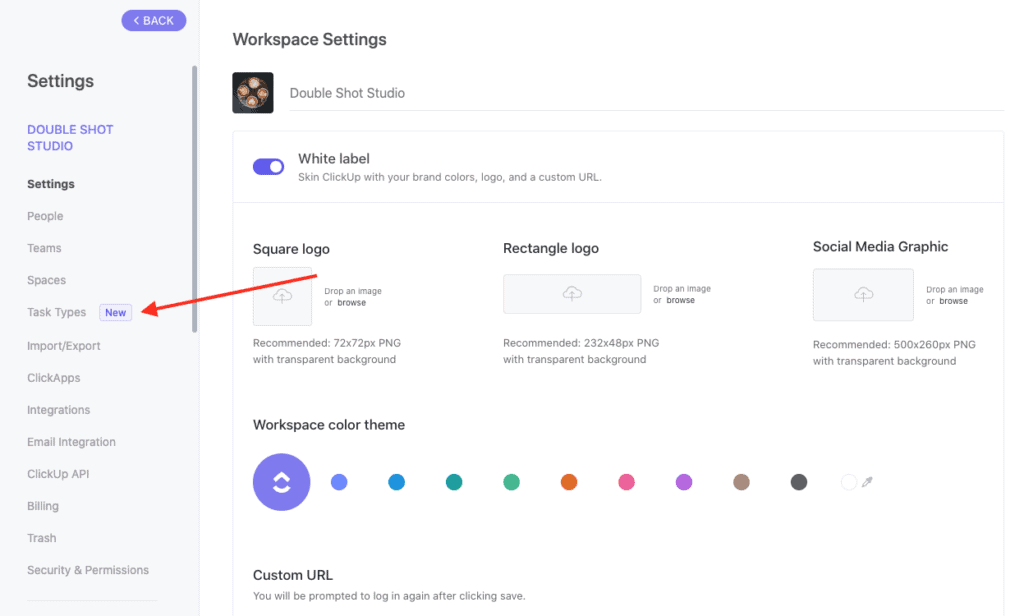
Create Task Types that resonate with your workflow and suit your needs. Ensure everyone on your team understands what tasks are for what!
You might have:
- Non Actionable Tasks
- Meetings
- Records
- Time Tracking
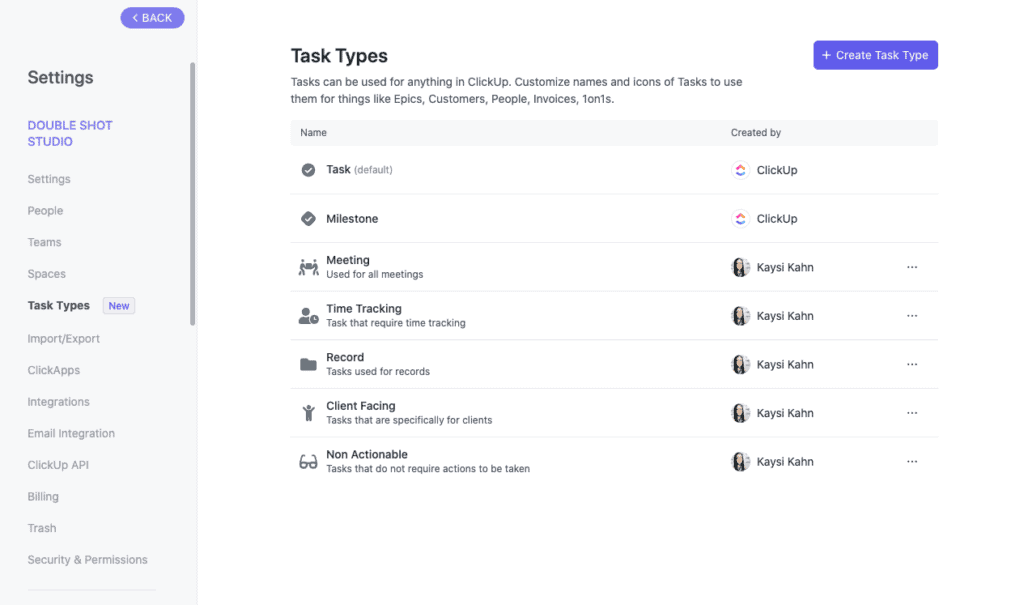
Step 2: Tag Items With Task Types:
Now, classify your existing tasks. Spend some time on your main lists first, working through each one when you can. It can be a big job. To save some time, you can bulk-select and tag task types.
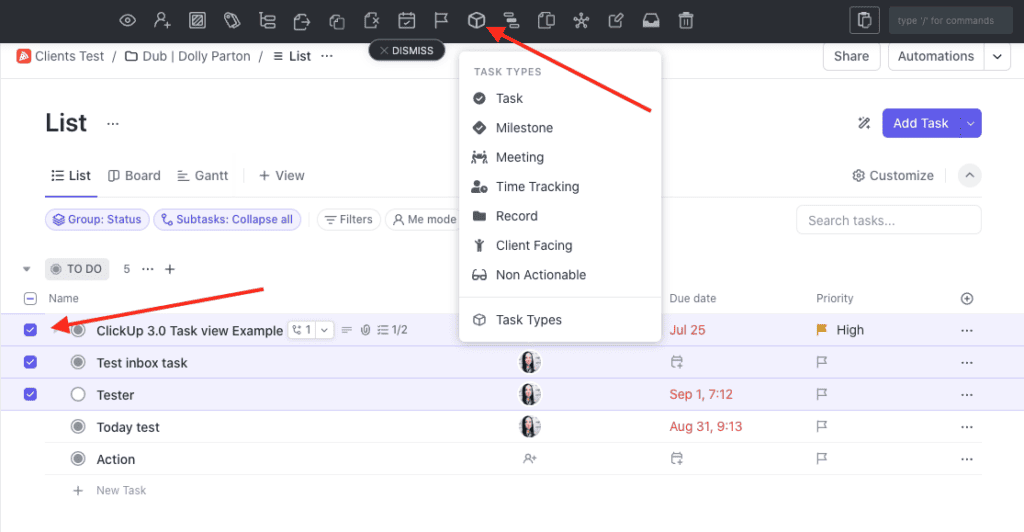
Step 3: Set Task Type Defaults:
You can set default Task Types for specific lists, ensuring consistency. This is great for you and your team to stay aligned with what tasks need to be set and what type.
Step 4: Incorporate Task Types into Your Process Templates:
We love a good template! Adding task types into your templates ensures consistency and saves you time in the long run.
Extra Info:
- Task types are available on all ClickUp plans.
- Free Forever: 20 uses (tasks that are set to a different type)
- Unlimited and above have unlimited uses
- Only admins and owners can create and edit task types.
- Guests cannot create or edit task types.
Task Types in ClickUp are all about bringing clarity and structure to your workspace. Ready to take the plunge? Dive into your ClickUp workspace and start categorising. And if you need an expert to guide you, Double Shot Studio is just a call away. Check out our ClickUp services here. Want 15% off ClickUp? Head here